Taking notes during a meeting comes naturally to some of us, but to others, it can be a bit of a struggle. You have to pay close attention to what everyone’s saying, write it all down, and take responsibility if you happen to get anything wrong. All of that pressure can make it hard to stay present and actually participate in the meeting.
Fortunately, by planning ahead and using the right tools for the job, you can streamline the note-taking process so it doesn’t require as much mental bandwidth. Here’s how to take notes in a meeting without getting overwhelmed!
Why You Need to Know How to Take Notes in a Meeting
First off, why is it so important to take notes? Can’t you just rely on your team members to take their own notes or make a Zoom recording of a virtual meeting? Absolutely not! Everyone is likely to recall different things, so good meeting notes serve as a shared, written record of the most important points from the meeting.
That said, there are different types of meetings and different reasons to take notes. If you’re running a board meeting, then you’ll need to take meeting minutes, which are more detailed (and official) than general notes from a team meeting.
On the other end of the spectrum are daily scrum meetings. Because these meetings are all about getting things done, it’s common to take note of action items rather than write down every little detail word-for-word.
It’s perfectly OK to use a different note-taking system for different types of meetings. That’s why automated note-taking tools like Anchor AI provide multiple ways to take notes. You can type up your own notes, get a full transcript of the meeting, or Ask Anchor to summarize the key takeaways of the meeting for you.
Now, let’s learn how to take notes in a meeting at three key points in the process: before, during, and after the meeting.
Prepare to Take Notes Before the Meetin
Think you have to wait until the meeting starts before taking notes? Here’s a tip: The best note-takers get started well in advance. As soon as the facilitator sends out a meeting agenda, you can put together a meeting notes template.
This way, when the meeting starts, important details like the time and place of the meeting will already be filled in and you can get right to the important stuff.
Choose a Format
Next, choose the right format for your notes. Do you prefer to handwrite notes or type them? There’s no wrong answer here, but it pays to be intentional about it. Scientists have shown that taking notes by hand leads to better retention of ideas, so if you’re taking notes for personal use, you may want to jot them down on paper.
On the other hand, if you’re the designated note-taker, type up your notes so you can email them to everyone after the meeting. For brainstorming meetings, use a shared document so everyone can contribute to the notes in real-time.
Decide on a Note-Taking Strategy
The format refers to the way you’ll take notes — such as handwritten or typed — but you’ll also need to choose a note-taking method. Common strategies include:
- The Outline Method: This method is ideal if you already have a meeting agenda that you can use to guide your notes. Simply create headings for each key idea or agenda item, with subheadings for additional talking points.
- The Quadrant Method: This approach breaks the page into four separate parts: usually, one for notes, one for questions, one for personal action items, and one for team action items. Use this strategy if you don’t have an outline.
- The Cornell Method: The Cornell note-taking method uses a unique page layout to help you organize your notes. Each page has a section for main notes on the right, key takeaways on the left, and a summary on the bottom.
- The Mind Map: Some of us are visual learners, and text-based notes don’t work for us. With this method, you’ll link ideas together spatially using clouds or tree shapes. Feel free to doodle and jot down ideas in a visual form.
Each of these note-taking templates can help you take effective notes if you use them properly. Practice using them in advance so you’re prepared for your next meeting!
Stay Present During the Meeting
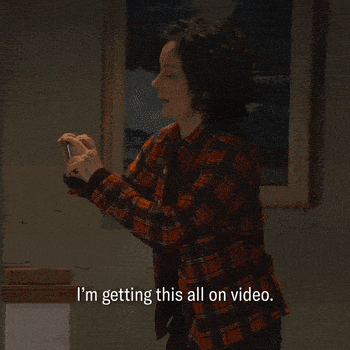
In some meetings, your only job is to take notes. In others, you may be a participant, too — in which case you’ll have to do a bit of multi-tasking. Here are a few tips to help you take better meeting notes during the meeting:
Take Attendance
Before doing anything else, take note of everyone who’s present. For official meetings like board meetings, this is especially important: You can’t make decisions if you don’t have a quorum, or the number of participants required to proceed with business.
But it’s important for casual meetings too. Once you have a list of participants, you can return to that list if you forget someone’s name or need to remember who said what.
Use Abbreviations and Shorthand
The key to effective meeting notes isn’t writing down every word you hear. It’s knowing when to leave out the tangents and focus on the important details.
Don’t err too far on the side of brevity, or you may have trouble deciphering your notes later when it’s time to write a recap. But a few well-placed acronyms and abbreviations will help you stay present and catch more of what’s being said.
If you do need a word-for-word transcript, record your virtual meeting using Zoom or Microsoft Teams, or use a tool like Anchor AI to transcribe your meeting for you.
Follow Up With Participants After The Meeting
Your job as a note-taker doesn’t end when the meeting does. There are still a few more things to do to make sure your meeting notes don’t get put aside and forgotten.
Review Action Items
At some meetings, the facilitator will set some time aside at the end of the meeting for an action item review. Now, all eyes are on you. Hopefully, you’ve made a list of action items in your notebook or used Anchor AI to identify action items for you.
All you have to do is read them aloud and make sure they’re clear. Did anyone put their hand up and agree to perform a task before the next meeting? Confirm the action item, set a due date, and add it to your task or project management software.
If you’re using Anchor, due dates and assignees are added automatically based on what was said in the meeting. You can manage the tasks right from the Anchor platform — that’s one less software tool in your tech stack.
Share Your Notes
Once the meeting is over, review your notes for spelling and accuracy and share them with participants. Send out an email, upload a Google Doc, or drop it into Slack. In some cases, you can share a recap or summary rather than complete notes — for example, if there are any stakeholders who didn’t attend but need to be kept in the loop.
For official meetings, you’ll need to send out the meeting minutes for approval. Make any changes before the next meeting so they can be entered into the record.
Take Better Meeting Notes With Anchor AI
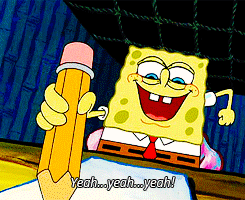
Learning how to take notes in a meeting is an important skill — but you don’t have to do all of the work yourself. Note-taking tools can help streamline the process by identifying speakers, highlighting action items, and summarizing key points. That way, you can be more present in the meeting and don’t have to worry about missing anything.
Anchor AI makes it easy to take the right kind of notes for each meeting — whether you want full automation or a note-taking assistant. Need notes from a virtual meeting that’s already happened? Simply share your Zoom or Teams recording with Anchor AI for a time-stamped, searchable transcript.
Sign up today to see how freeing it is to hand over note-taking duties to an automated note-taking assistant. Imagine hanging up a call to find action items already itemized, assigned, and given due dates — it’s possible with Anchor AI.

