It may seem like we’re all going to end up back in the office eventually, but according to research reported in Fortune, “return-to-office mandates … represent the exception, not the rule.” For many teams, a remote or hybrid work model is the new normal, and we’re going to need a whole bunch of remote collaboration tools to stay on track.
From AI note-taking tools to project management software, here are six types of remote collaboration tools that you can use to improve teamwork and productivity.
What Are Remote Collaboration Tools?

Remote collaboration tools are pieces of software that help your team communicate and work together from multiple locations or time zones. Even before the pandemic, remote work policies were on the rise, which can give employees more flexibility and freedom, but can present some challenges when it comes to communication.
Remote collaboration tools make it easier for remote workers to stay connected and participate in a shared virtual workspace. These tools include messaging apps, task management systems, video conferencing software, and more.
The best team collaboration tools aren’t just for remote employees. They can help you get more done in the office by tracking tasks and sharing files in real-time. Check out these remote collaboration tools to streamline communication in the workplace.
15 Remote Collaboration Tools for Your Team
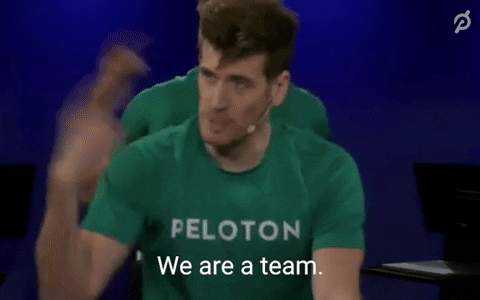
Remote collaboration tools may come as a bundle, or you can pick and choose individual components. Here are 15 remote collaboration tools that may be a good fit for your team:
Messaging Tools
Messaging tools are the core of your team’s communication system.
They can help keep conversations organized and maintain a record of all of your online communications. Plus, with instant notifications and integrations with other apps, you don’t have to spend days waiting for replies to your emails!
Here are a few of our favorite messaging tools.
Slack
Slack is one of the most popular tools in this category, with a user-friendly interface and Channels to help you group conversations by topic. Users can also set status updates so you can quickly see who’s online, who’s on vacation, or who’s out to lunch.
Pricing: Free for basic features including 10 integrations and 90-day chat history; starts at $7.50 for Pro and $12.50 for Business+
Google Chat
Google Chat also offers one-to-one instant messaging tools and group communication in topic-based channels. Since it’s part of Google Workspace, you can access it inside Gmail or use it alongside other Google products.
Pricing: Business Starter costs $6 per user per month, or choose Business Standard ($12) or Business Plus ($18) for more features and storage space
Loom
Loom makes it easy to record asynchronous video messages for times when an email or chat won’t cut it. Walk your team through a tutorial or record a product demo using Loom’s video recording and screen sharing features.
Pricing: Free for 5-minute videos, up to 25 videos per user; $12.50 per user per month for unlimited video length on the Business plan
Document Sharing Tools
Document sharing tools allow you to store important files in a central location so that everyone on your team can access them. They can help you cut down on paperwork, reduce human error, and improve digital security. Try these tools to get started.
Google Workspace (formerly G Suite)
Google Workspace (formerly G Suite) is a comprehensive option that includes Google Docs, Google Sheets, Google Drive, and more. Team members can view and edit the same documents concurrently, while version history allows you to revert changes if anyone deletes or overwrites something important!
Pricing: $6 per user per month for Business Starter; $12 for Business Standard and $18 for Business Plus
Microsoft 365
Microsoft 365 (formerly Office) offers a similar set of tools for PC users, allowing you to share files, documents, spreadsheets, and more. You team members will have access to Word, Excel, PowerPoint and other tools from their Microsoft account.
Pricing: $6 per user per month for Business Basic; $12.50 for Business Standard and $22 for Business Premium
Dropbox
Dropbox offers secure file storage if you want a standalone option that’s separate from your messaging tools or productivity suit. The standard plan includes 5 terabytes of file storage, as well as file transfer tools, data backups, and e-signature features.
Pricing: $11.99 for individuals; $18 per user per month for smaller teams (Standard plan); $30 for larger teams (Advanced plan)
Workflow Automation Tools
Workflow automation can help you cut down on busywork by automating key tasks that would otherwise need to be done by hand. You can use these tools to take notes, send emails, add tasks to your project management software, and more.
Here's a great example for remote teams to check out:
Zapier
Zapier is a comprehensive workflow automation platform that allows you to set up “Actions” and “Triggers” that flow into one another. For example, you can set up a workflow in which adding a row to a spreadsheet automatically adds a task to your project management system and sends out a notification to your team.
Pricing: Free for individuals, $69 per month for unlimited users (Teams plan)
Project Management Tools
Project management software is used to break projects down into actionable steps and keep track of everyone’s roles and responsibilities. These tools are essentially digital versions of the whiteboards and sticky notes you might use in an office.
Here are three excellent solutions.
Anchor AI
Anchor AI uses artificial intelligence to take meeting notes and automatically document action items. It adds an assignee and due date based on the meeting notes in an easy-to-use List View to give everyone their own collaborative to-do list, all without you lifting a finger.
If you need to reference anything that was said in the meeting, you’ll get a searchable transcript with speaker tags so it’s easy to remember who said what and keep a record of any decisions you made. No more assigning a team member to take notes!
Pricing: Free sign up and unlimited notes; PowerUps to unlock Summary, Meeting Minutes, Ask Anchor and other features
Trello
Trello uses a Kanban board format to help you visualize the progress of individual tasks. Add a card to your To-Do List and move it through the Doing and Done columns as you work on it. Keep things organized with color-coded labels, and sort your tasks by due date, creation date, or card name.
Pricing: Free for unlimited cards and up to 10 Trello boards; $5 per user per month for Standard and $10 per user per month for Premium
Asana
Asana is a task management tool that’s great for remote teams, with individual user profiles and reporting tools that help you collaborate across departments. You can use forms, custom fields, task dependencies, templates, and more to keep complex projects organized.
Pricing: Free for individuals; $10.99 per user per month for Premium; $24.99 per user per month for Business
Video Conferencing Tools
Messaging tools can help remote team members stay in touch, but there are still times when you’ll need to meet face-to-face in a video conference. Whether it’s an official board meeting or a casual video call, video conferencing tools help you get on the same page even when you can’t be in the same place.
Plus, no matter what video conferencing platform you’re using — Zoom, Google Meet, or Microsoft Teams — you can use Anchor AI to automatically take meeting notes and generate a to-do list.
Let’s take a look at three popular video conferencing apps:
Zoom
Zoom helps you run smooth and effective virtual meetings with screen sharing, breakout rooms, and more. Participants can join from their Zoom account, or you can send them an invite link or a dial-in phone number. Powerful admin tools let you control who joins and mute or remove participants.
Pricing: Free for up to 40-minute meetings with 100 attendees; $150-$250 per year per user for more advanced features
Google Meet
Google Meet is part of Google Workspace, so it integrates well with other Google apps and products. You can host meetings with up to 500 participants, or livestream to up to 100,000 users. Google Meet supports both video and audio-only calling.
Pricing: The same as other Google Workspace products: $6-$18 per month per user, with Drive, Meet, Chat, and Docs all included
Microsoft Teams
Microsoft Teams is Microsoft’s video conferencing tool, with Call, Meet, and Chat tools all combined in one interface. Participants can share their screen, change or blur their background, and even appear in a shared virtual workspace in “Together mode.”
Pricing: $4 per user per month for Essentials, $6-$12.50 per user per month for Microsoft 365 Business
Time Tracking Tools
Finally, time tracking tools can help your remote workers stay in sync by making it easier to schedule meetings, track billable hours, manage time off requests, and more. There’s Google Calendar and Microsoft Calendar, but you may need a more robust time tracking tool that’s specifically designed for distributed teams. Here are two great alternatives.
Clockify
Clockify includes a timer, calendar, and mobile app, and provides a Gantt chart to assist with project planning and milestone tracking. You can use Clockify to schedule shifts, track billable hours, and even create invoices to send to clients. If you have a physical workspace, you can set up a kiosk for employees to clock in and out in person.
Pricing: Free plan with limited features, or $3.99-$11.99 per user per month
Greenwich Mean Time
Greenwich Mean Time helps you keep track of what time it is in other parts of the world so you can communicate with your coworkers and schedule meetings more easily. Simply add each time zone that your team members are located in, and it will show you which meeting times are best and whether you’re likely to disturb anyone.
Pricing: Free
What to Look for in Remote Collaboration Software

The best remote collaboration software for your workforce will depend on whether you have a hybrid work policy or a fully distributed team. Here are a few things to look for when comparing team collaboration tools:
Cloud-Based
The best remote collaboration tools are cloud-based so remote employees can log in to them from anywhere and don’t need to come into the office. For example, Google Docs can display edits from multiple team members in real-time, while Google Calendar can sync your project management calendar across multiple devices.
You can use a cloud-based whiteboard for brainstorming, cloud-based file storage to save your Zoom recordings, and cloud-based messaging for real-time chats.
Functionality
Your collaboration tools should be user-friendly and have all the features your remote team needs. Do your remote employees have to clock in on-the-go? Make sure your time tracking tools have an Android or iOS mobile app with GPS tracking.
Do you need secure file storage to protect client confidentiality? Look for a file sharing tool that supports two-factor authentication and enterprise-level encryption.
Integrations
The right integrations will add even more capabilities to your remote collaboration tools. Workflow automation tools can link multiple pieces of software together, so that steps you take in one platform are reflected in other parts of your workflow.
For example, Zapier integrates with Dropbox, Slack, Trello, Jira, and more, so you can incorporate new tools or keep using the ones that you’re currently using.
Pricing
Finally, don’t forget to factor in pricing. Some collaboration tools charge a monthly fee per user, so the larger your team, the more you can expect to pay for the service.
That said, many tools, such as Anchor AI, offer a free plan. You can take notes during your virtual meeting for free, and unlock additional features such as Auto-Tasks and Meeting Minutes by purchasing a PowerUp from your account.
Improve Remote Team Collaboration With Anchor AI
The right software solutions can help improve teamwork and productivity, even if your team never sets foot in the office. Remote collaboration tools include everything from messaging platforms like Slack to video conferencing platforms like Zoom.
To make the most of your collaboration tools, use automation to save time and energy and free your team up to focus on what matters most.
Anchor AI takes the stress out of virtual meetings by transcribing your meetings and taking minutes for you. Simply invite Anchor AI to your upcoming Zoom meeting or upload a recording to get started.
Sign up for free or get in touch with the team to learn more!

