Running virtual meetings is a bit of an art. Even if you’ve hosted plenty of face-to-face meetings before, online meetings can throw some curveballs – from technical difficulties to a lack of engagement.
In a post-pandemic world, knowing how to run a great virtual meeting is an important skill set. Effective virtual meetings can boost your team’s productivity, while poorly run meetings can leave your team members struggling to follow along.
In this post, we’ll walk you through everything you need to know about running virtual meetings, from choosing a meeting format to taking great notes.
Virtual vs. hybrid meetings
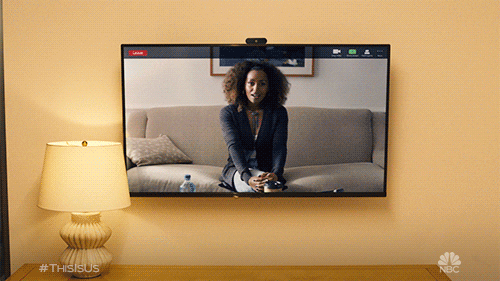
Before sending out the invites to your virtual meeting, let’s clarify what sort of meetings we’ll discuss. For this post, we’re focusing on meetings that are entirely virtual – everyone who’s participating is joining solely from their own device. Virtual meetings are different from hybrid meetings, where some participants are in the physical location of the main meeting.
Types of virtual meetings
With a little planning, almost any type of meeting that you would run face-to-face can be converted into a virtual format. Here are just a few examples:
1. Board meetings
Board meetings tend to be more formal than other types of meetings, but they can still work within an online format. In fact, because board meetings aren’t held often and require the active participation of board members, virtual board meetings may be more convenient.
But just because you aren’t sitting in a conference room doesn’t mean that you can let things slide. You’ll still need a chairperson to facilitate the meeting, and you’ll need to have a quorum – a specific number of voters present – in order to make decisions. You’ll also need someone to take official board meeting minutes.
? To learn more about running this type of meeting, read our ultimate guide to board meetings.
2. Team meetings
Virtual team meetings make it easy to include team members who work from the office as well as those who work from home.
Virtual team meetings can help you build camaraderie on a remote team and ensure that everyone’s on the same page about what needs to get done. Just be sure not to have them too often or they can start to feel like a chore.
3. All-hands meetings
All-hands meetings can be a little trickier to hold remotely because they include a larger group of participants – basically, everyone from your company. They may include a welcome address from your CEO as well as interactive team-building activities.
How do you translate an all-hands meeting into a virtual meeting format? Use a virtual meeting platform with breakout rooms so you can split everyone into small groups and record presentations for anyone who couldn’t watch in real-time due to technical difficulties or time zone issues.
4. Skip-level meetings
Skip-level meetings are one-on-one conversations held between employees at different levels, but who aren’t in a direct supervisor-team member arrangement. For example, you might have a meeting with your manager’s manager to check in about your performance and work environment.
Since skip-level meetings have fewer meeting participants, they’re easier to coordinate than larger virtual events. Both parties simply hop on a video call on any web conferencing platform.
5. PTO Meetings
Parent-teacher organizations (PTOs) may be involved in a wide range of activities, such as publishing the yearbook, planning events, or improving the school grounds. Although in-person meetings are a great opportunity for parents to get to know each other, virtual meetings can allow more parents to attend. Plus, they allow you to more easily take meeting notes and provide a transcript for anyone who couldn’t attend.
How to create a virtual meeting agenda
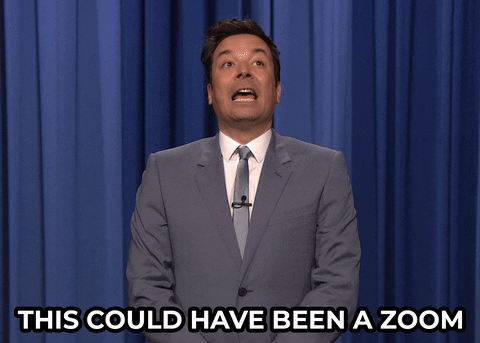
Once you’ve decided on a virtual meeting format, it’s time to put together an agenda. An agenda is important for several reasons: Not only does it make it easy for your meeting facilitator to stick to the schedule and make sure everything gets covered — it also ensures that participants know what to expect from the meeting experience.
When meeting attendees receive an agenda in advance, they can review the topics, ask questions, and contribute their own ideas or proposals. They may also take the meeting more seriously because they know what it’s meant to accomplish.
Some types of meetings have their own meeting agenda templates. For example, board meeting agendas are usually broken down into “old business” and “new business”. Team meetings can be more casual, but it’s a good idea to schedule time for icebreakers or introductions at the beginning and a review of action items at the end.
No matter what type of meeting you’re planning, list how much time you’ll take to discuss each agenda item so participants can set their expectations. And if you already have a date for your next virtual meeting, make note of it in the agenda so attendees can put it into their calendar right away.
Virtual meeting best practices
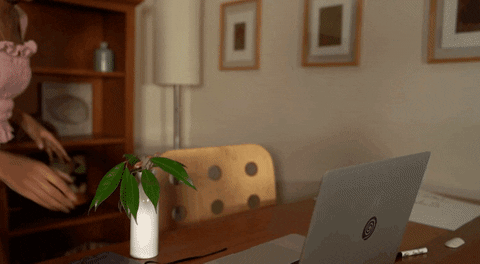
If you’re used to having meetings in a conference room, then video meetings can take some getting used to. Virtual meeting etiquette may be totally different than what’s acceptable in-person because you don’t have the benefit of eye contact and body language to help you out – or at least, not to the same degree.
Interruptions can be more chaotic in video conferences, so remind your attendees not to speak over each other and to mute the microphone when they aren’t speaking. As for dress codes, it might be ok to wear your casual pajama bottoms to work – as long as you remember to turn off the webcam when you stand up to get coffee.
Other virtual meeting best practices include:
- Encourage professional backdrops: Your remote team may have a variety of things happening in their remote offices. Ask them to find a clean background, or use virtual meeting tools like Zoom to choose a virtual backdrop. This can reduce the pressure to keep up appearances or go on a last-minute cleaning frenzy.
- Discuss when participants should be muted: Your virtual meeting software may have a button that allows participants to signal when they want to talk. Facilitators may also have the option to mute participants who forget to mute themselves. Don’t be afraid to use these features to ensure that everyone has a chance to be heard!
- Turn on transcriptions: Before your meeting gets started, ask your participants if they feel comfortable being recorded or transcribed. Using a live transcription tool can make it easier to follow along, especially for non-native speakers or participants with disabilities.
Developing a strong remote work culture can take time, so go easy on each other and be patient. Take time to laugh over silly meeting memes to keep up team spirits, and eventually virtual meetings will become second nature.
How to run a virtual meeting
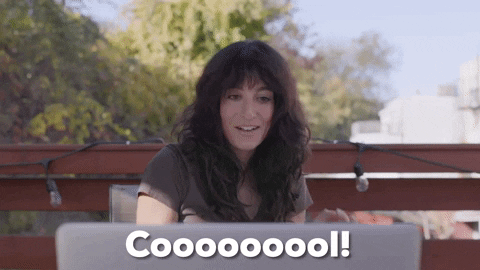
We’ve made it this far and we’ve only just gotten to running a meeting? That’s because preparation is a big part of the process. But now, it’s time to call your meeting to order and work through the agenda one item at a time.
If you’ve never facilitated a meeting before, consider using a process like Robert's Rules of Order. This is especially important for formal meetings like board meetings, but it can also help give some structure to more casual meetings.
If you’re planning to actively engage in the meeting yourself – for example, to debate a proposal – ask someone else to facilitate so you don’t have to wear two hats.
Here’s an idea of what a formal virtual meeting or conference call might look like:
- Attendance: Make note of who’s present and absent. (This will determine if you have a quorum for formal meetings.)
- Introductions or icebreakers: Even if everyone knows each other, go around the (virtual) room to introduce yourselves. Expert tip: This is a good opportunity for the host to make sure everyone’s microphone is working!
- Approval of meeting minutes: For formal meetings, approve the minutes from the previous meeting so you can enter them into the official record.
- Committee reports: Start the meeting with reports from individual committees or departments, such as a financial report or product update.
- Discussion of business: Open the floor for discussion of each agenda item one at a time. If you’re voting on any agenda items, do that in this section.
- Announcements: Wrap up the meeting with announcements from participants. These can include informal announcements like letting everyone know about a work anniversary or inviting the group to a virtual happy hour.
- Action item review: Review any urgent items that need to get done before the next meeting, and confirm who’s in charge of seeing it through. (You can send another reminder in a follow-up email with the meeting minutes.)
Here are a few more tips on how to run a successful virtual meeting.
Tech and troubleshooting
In-person meetings come with their own challenges, such as double-booked conference rooms and insufficient catering. But virtual meeting challenges are in a category of their own, ranging from poor internet connections to background noise.
Here are a few tips for navigating technical issues:
- Choose the right software. Teleconferences, webinars, and virtual meetings all have slighting different technical limitations. Free Zoom meetings can include up to 100 participants and last up to 40 minutes, while Zoom webinars can include as many as 10,000 attendees, with multiple pricing tiers to match. Each format also has its own set of participant roles and collaboration tools.
- Test out your tech. Will you be using advanced features like screen sharing or virtual whiteboards? Test everything ahead of time to make sure you know how it works. Ask a volunteer to join your test meeting from a tablet or smartphone to see how it shows up on mobile devices.
- Create your meeting in advance. Skype, Zoom, and GoToMeeting all allow you to schedule a meeting ahead of time. When you do, you’ll be able to customize your meeting settings, set a password, and send a link to your meeting so you don’t have to try and corral everyone at the last minute.
- Be prepared for common technical issues. There’s only so much you can do to prepare if your participants are new to virtual meetings. Be ready with answers to common questions, such as how to mute a Zoom meeting and what to do if an error message appears when someone tries to join the meeting.
Recordings and transcriptions
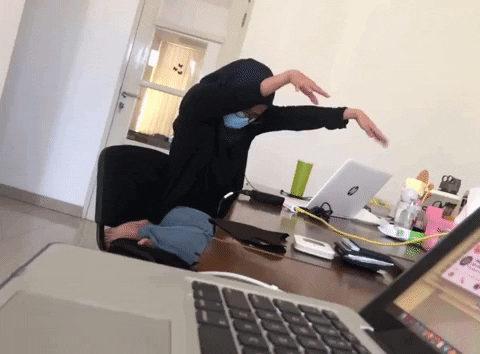
Should you record your virtual meetings? This probably isn’t needed for informal team meetings, when participants can feel comfortable chatting about clients and giving silly responses to icebreaker questions.
But for some meetings, it’s important to have a record of what you discussed. For that, you can use any number of tools and integrations to record audio and video. Here are just a few of the most popular options:
- Zoom recordings: Zoom offers several options for recording video, including local recordings and cloud recordings. Local Zoom recordings go to a default location like C:\Users\[Username]\Documents\Zoom on a PC, while cloud recordings can be accessed from the Recording Management section.
- Google Meet recordings: If you want to record in Google Meet, you’ll need to enable recordings from the administrator panel. Everyone in the meeting will get a pop-up notification to let them know that the event is being recorded. You’ll find the completed file in your Google Drive folder.
- Microsoft Teams recordings: Recording in Teams is only available for users with certain business licenses, and you’ll need to have the option enabled by your IT team. One handy feature is that you can set an expiration date for the recording if you only want it to be available for a limited time.
- Webex recordings: Depending on which plan you have, Webex gives you the option of saving your recording to a local device or to the cloud. You’ll need to launch the meeting from the desktop app, though, since mobile devices don’t support this feature. Webex also offers basic audio transcriptions.
Finding room to store video recordings can be difficult, and playing back audio files to find that one agenda item can be too. To make things easier, create an audio transcript instead. Virtual meeting tools like these five Zoom transcription services can turn your meeting into a searchable, time-stamped transcript.
How to take virtual meeting notes
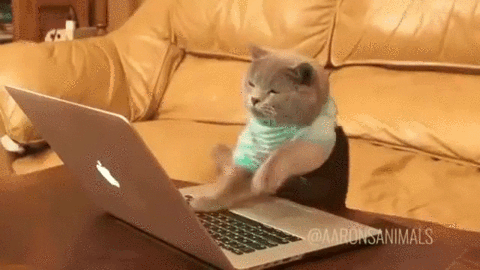
Last but not least, it’s time to make sure you take great notes at your virtual meeting. Not only are notes a great resource for colleagues who couldn’t attend, but they’re handy for whenever you need to check your information. Plus, taking minutes may be a requirement for formal meetings like board meetings.
There are plenty of note-taking methods out there, from the Cornell note-taking system to chart-based and map-based methods for visual learners.
It’s important to designate a single note-taker for each meeting so you don’t end up with inconsistent or overlapping notes. Once the notes are finalized, send them to everyone after the meeting so participants can review them and verify that they’re accurate.
Notes aren’t the same as transcriptions, so you don’t have to write down every single word. Instead, capture the most important details, such as the outcome of any votes, and action items that need to be followed up on later.
Even better — use an automated note-taking tool to take notes for you. These AI-powered tools can even identify individual speakers and keywords so you don’t miss anything important. Plus, with an AI note-taker, all your team members can participate in the discussion.
Use Anchor AI to document your virtual meetings
Whether you want to focus on specific agenda items or transcribe your virtual meetings word-for-word, AI note-taking can help you get more from your meetings – and maintain an accurate record you can share with your team.
With Anchor AI, you’ll be able to spend less time worrying about meeting minutes, and more time engaged in productive discussion.
Try the beta version now to bring your meeting notes to the next level!

